In today’s fast-paced world, video streaming has become a norm rather than an exception. As technology evolves, the demand for high-quality streaming services like IPTV has surged. However, to truly revolutionize one’s IPTV adventure, understanding and tweaking advanced settings in applications like VLC Player is crucial. This article will guide you through the various settings that can enhance your IPTV experience, ensuring seamless, buffer-free streaming. Whether you’re using IPTV for Android or exploring global IPTV services, these tips are for you.
Understanding IPTV and VLC Player
Before diving into advanced configurations, it’s essential to understand what IPTV (Internet Protocol Television) and VLC Player are. IPTV is a method of delivering television content over the internet, offering a wide range of channels and shows without the need for traditional broadcast, cable, or satellite signals. On the other hand, VLC Player is a free, open-source media player renowned for its versatility and ability to handle a wide array of multimedia files and streaming protocols.
Pairing IPTV with VLC Player can unlock unprecedented viewing potential, offering users control and customization over their streaming experiences. By adjusting VLC’s settings, users can optimize their IPTV service, minimizing issues like buffering and latency.
Smart Insight:
Catch every live game with IPTV for sports streaming that ensures you never miss a moment.
The Basics: Installing VLC and Setting Up IPTV
For newcomers to IPTV, getting started might seem daunting, but fear not. Installing VLC on your device is a breeze, and setting it up for IPTV is even simpler. Here, we’ll walk you through the initial steps:
- Download VLC Player from its official website and follow the installation prompts.
- Once installed, open VLC and navigate to “Media” and then “Open Network Stream.”
- Input your IPTV URL or M3U playlist link in the designated field and click “Play.”
That’s it! You’ve taken the first step towards a better IPTV experience. Now, let’s explore advanced settings.
Optimizing VLC Player Settings for IPTV
Codec Settings: Enhancing Video and Audio Playback
One of the key areas to focus on in VLC Player is the codec settings. VLC, by default, supports a wide range of codecs, but fine-tuning these can make a difference. Dive into the preferences menu and consider adjusting the following:
- Video Codec: Experiment with H.264 for better compression without losing quality.
- Audio Codec: AAC is often recommended for its balance of quality and bit rate.
Improper codec settings can lead to playback issues, so don’t hesitate to experiment until you find the sweet spot.
Buffer Settings: Reducing Buffering and Stuttering
Buffering is the nemesis of smooth streaming. Fortunately, VLC Player offers buffer settings that can be adjusted. Here’s how:
- Navigate to “Tools” and then “Preferences.”
- Switch to “All” settings in the bottom-left corner.
- Under “Input/Codecs,” adjust the ‘Network caching (ms)’ value. Increasing this value can help reduce buffering.
Handling buffering effectively with these settings can vastly improve your viewing experience, maintaining a steady stream of entertainment.
Advanced Tips for Buffer Management
Beyond basic buffering adjustments, consider these advanced tips:
- Disable hardware decoding if your hardware supports it poorly.
- Use the “Skip H.264 in-loop deblocking” feature to reduce CPU consumption, freeing up resources for streaming.
These subtle changes can greatly minimize interruptions, allowing you to enjoy content seamlessly.
Advanced Video and Audio Configurations
Video Output Settings: Perfecting Picture Quality
The visuals of your IPTV stream depend heavily on VLC’s video output settings. To ensure the best picture quality:
- Navigate to “Preferences” and select “Video.”
- Experiment with different output modules like OpenGL or Direct3D11. Different modules may enhance picture quality based on your hardware.
Choosing the right module can significantly affect your viewing pleasure, making colors pop and details crisp.
Audio Adjustments: Crisp, Immersive Sound
A good IPTV experience isn’t just about visuals—sound plays a vital role. To enhance your auditory experience:
- Access “Audio” settings under “Preferences.”
- Enable “Normalize volume to” for consistent sound levels across different channels.
- Consider using “Equalizer” settings to tweak frequency bands based on your speaker setup.
These adjustments ensure that audio is not just heard but felt, adding depth to your IPTV sessions.
Customizing VLC Interface for Better Navigation
Skin and Layout: Personalize Your VLC Experience
VLC’s interface, while functional, can be customized to better meet individual needs. Whether you prefer a minimalist look or a detailed dashboard, VLC allows interface customization:
- Download custom skins from VLC’s official repository or third-party sites.
- Apply skins via “Preferences,” then “Interface” settings.
Choosing the right layout can enhance not just aesthetic appeal but also functional navigation, streamlining your IPTV usage.
Keybindings: Streamlining Your Commands
Ease of use can be considerably enhanced by customizing VLC’s keybindings—lets you control playback and settings with minimal hassle:
- Under “Preferences,” explore the “Hotkeys” section.
- Assign frequently used functions to easily reachable keys.
Such customizations can save time and effort, allowing you to enjoy a smoother, more intuitive IPTV experience.
Troubleshooting Common IPTV Playback Issues
Dealing with Common Errors
Even the best setups might face hiccups. VLC Player, despite its robust architecture, may present certain playback issues. Here’s a basic roadmap for troubleshooting:
- Ensure your VLC is up to date, as updates often resolve known bugs.
- Check your internet connection stability—it’s often the culprit behind playback issues.
Staying vigilant about updates and connectivity can prevent many common playback errors, ensuring uninterrupted streaming.
Advanced Debugging Techniques
For those willing to dive deeper, advanced debugging may be required for persistent issues:
- Enable “Debug Logging” under “Preferences” to capture error logs.
- Analyze logs for repeated error messages that indicate underlying issues.
Armed with detailed logs, users can either self-diagnose or seek community help for more complex problems.
Maintaining VLC for Optimal IPTV Performance
Regular Updates
Like any other software, VLC requires regular updates to function optimally. Updates bring enhancements, new features, and crucial security patches:
- Set VLC to automatically check for updates to stay current.
- Manual checks can also be performed under “Help” -> “Check for Updates.”
Staying up to date with VLC ensures you leverage its latest capabilities, protecting your IPTV setup from potential vulnerabilities.
Keeping Hardware and Network Configuration Aligned
While software configurations are essential, don’t underestimate the role of hardware and network alignment. Strategies include:
- Regularly update network drivers on your devices.
- Ensure your hardware specs are optimal for running VLC alongside other applications.
Ensuring both software and hardware are in sync helps create a harmonious environment for IPTV viewing, free from interference.
Exploring Future Trends in IPTV and VLC Adaptations
Adapting to IPTV Innovations
The IPTV landscape is constantly evolving with new technologies and enhancements. Anticipating these changes can keep your system ahead of the curve:
- Explore adaptive bitrate streaming to enhance user experience based on network conditions.
- Investigate AI-driven content recommendations for personalized viewing.
Staying informed of future trends allows you to align your VLC setup with upcoming advancements in IPTV technology.
VLC Player’s Journey Ahead
As VLC continues to grow and adapt to user demands, staying abreast of its updates and community contributions is beneficial:
- Participate in forums and user communities to share and gain insights.
- Watch for beta versions offering previews of upcoming features.
By engaging with the VLC community and exploring its developmental roadmap, users can maximize their IPTV setup over the long term.
Concluding Thoughts
Enhancing your IPTV experience with VLC Player goes beyond basic installation—it’s about understanding and implementing advanced settings to match your personal preferences and technical demands. By delving into codecs, buffer settings, interface customizations, and troubleshooting techniques, users can revolutionize their IPTV adventure. Remember, this journey is dynamic, requiring regular updates and an awareness of emerging trends.
With VLC Player as your tool and a clear strategy in place, you’re set to enjoy IPTV like never before, transforming every viewing session into a seamless, immersive experience.
Frequently Asked Questions (FAQ)
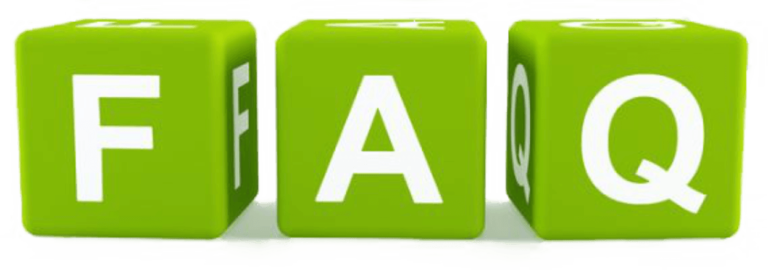
What are the best VLC settings for streaming IPTV?
To achieve optimal streaming, consider adjusting codec settings, increasing network buffer, and selecting the right video output module like OpenGL or Direct3D11 for your hardware.
Can VLC Player improve IPTV for Android streaming?
Absolutely! VLC’s versatility allows significant enhancements in IPTV playback on Android devices. Ensure that the app is updated and configure settings like buffering and codecs to match your device’s capabilities.
How do I solve buffering issues on VLC?
Address buffering by tweaking the ‘Network caching’ value under “Input/Codecs” in VLC’s settings. Increasing this value helps in reducing playback disruption during streaming.
Is customizing VLC’s interface worthwhile?
Customizing the interface can enhance user experience, making navigation easier and more intuitive. By applying skins and altering layouts, you personalize and potentially improve usability based on your preferences.
How can I ensure my system is prepared for future IPTV innovations?
Stay informed about tech trends like adaptive bitrate streaming and AI recommendations. Keeping your software updated and engaging with VLC’s community for new ideas will help you keep aligned with future advancements.
Are there community resources to help with advanced VLC configurations?
Yes, VLC boasts an active user community across many forums and online platforms. Engaging with these communities can provide support and alternative solutions for advanced VLC configurations.
How often should I update VLC Player?
Regular updates are crucial for optimal performance and security. It’s best to allow VLC to auto-check for updates or manually check through the “Help” menu to ensure you have the latest version installed.
Overcoming Bandwidth Issues for Smooth IPTV Streaming





