In the ever-evolving world of digital entertainment, configuring IPTV on your Formuler Z device can transform your viewing experience. Whether you’re new to IPTV or just upgrading your setup, this guide will take you through the process in a way that’s easy to follow. With a growing interest in IPTV for Android devices and global IPTV services, it’s crucial to get things right from the start to revolutionize your IPTV adventure.
Understanding IPTV and Formuler Z Devices
Before diving into the configuration process, it’s essential to grasp what IPTV (Internet Protocol Television) is and why Formuler Z devices are a popular choice among users.
What Is IPTV?
IPTV stands for Internet Protocol Television, which means you can watch TV content using the internet instead of traditional satellite or cable formats. This growing trend is highly appealing due to its versatile accessibility and a variety of viewing options.
Streaming Tip:
Never miss your favorite matches with IPTV for sports streaming, offering crystal-clear live coverage.
In simple terms, IPTV allows you to stream television shows and movies seamlessly. With IPTV, you get to enjoy content on demand, giving you control over what you watch and when.
Features of Formuler Z Devices
Formuler Z devices stand out due to their user-friendly interface and storage capabilities. Designed specifically to handle IPTV, these devices offer seamless integration with various IPTV platforms.
Users prefer Formuler Z for its advanced features like EPG (Electronic Program Guide) and the ability to record live TV. Additionally, the support for IPTV for Android apps makes them a preferred choice.
Setting Up Your Formuler Z Device
Getting your Formuler Z device ready for IPTV involves several essential steps. This section covers the pre-requisites, including software and hardware setup, ensuring you have a smooth start.
Initial Setup and Connections
The first step is unboxing and setting up your Formuler Z device. Connect it to your TV with an HDMI cable for high-quality video output. Then, ensure it’s powered on and connect it to a reliable internet source, preferably through Ethernet for a stable connection.
Upon turning on the device, you’ll be guided through initial configurations, such as language selection and network setup. Follow the prompts on the screen carefully.
Software Updates and App Installations
To keep your device running smoothly, it’s important to update its software regularly. Navigate to the settings menu and check for any available firmware updates. Installing these will enhance your system’s performance.
Once updated, you’ll want to install necessary IPTV apps. The Google Play Store on Formuler Z devices gives you access to numerous IPTV for Android platforms. Choose one that best suits your needs and install it.
Recommended IPTV Apps
- MyTVOnline
- IPTV Smarters Pro
- Tivimate
Configuring IPTV on Formuler Z
Now that your device is set up and ready, let’s proceed to the actual IPTV configuration. This part involves inputting your IPTV service details and optimizing settings for a better viewing experience.
Inputting IPTV Service Credentials
The provider you choose will provide you with login details or an M3U link. Enter these into your chosen IPTV app on the Formuler Z device with precision to avoid any errors.
If you’ve opted for MyTVOnline, you can navigate to the Add Portal in the app and enter the information there. This is the critical step where most users need to pay attention to avoid setup issues.
Customizing Settings for Optimal Performance
Once your service is set up, tweak the settings for optimal performance. For instance, adjust the buffer length to cater to your internet speed and prevent any lags during streaming.
Explore other features like setting up your favorites list for quick access to beloved channels. This minor task greatly enhances user experience, enabling easy content navigation.
Troubleshooting Common Issues
Like any digital equipment, Formuler Z devices sometimes face hiccups. It’s beneficial to know common problems and how to solve them to ensure uninterrupted streaming.
Connectivity Problems
If you encounter connectivity issues, the first step is to check your network settings. Is your device firmly connected via Ethernet or is the WiFi signal strong enough?
Rebooting your router sometimes solves minor connectivity glitches. If the problem persists, consider contacting your internet service provider for further assistance.
Buffering and Playback Errors
Buffering often results from network instability. Reducing the stream quality in app settings can mitigate this issue. Additionally, clearing cache can help enhance playback performance.
If you face frequent freezing, check for software updates or consider reinstalling the IPTV application to fix potential bugs affecting performance.
Enhancing Your IPTV Experience
Beyond the basics, there’s more you can do to fully appreciate your IPTV setup. Explore additional features and upgrades to take your streaming to the next level.
Utilizing Additional IPTV Features
Features like recording live TV and catch-up services can significantly improve your experience. Make use of these to save favorite shows and never miss any due to time constraints.
EPG guides further enhance usability, showing program schedules and allowing easy navigation. Familiarize yourself with these features for an enriched viewing experience.
Exploring Apps and Plugins
The device’s compatibility with Android apps is one of its strengths. Experiment with different apps offering global IPTV services to explore diverse content options.
Plugins and add-ons can also expand functionality. For instance, VPN plugins enhance privacy and security, making streaming safer, especially on public networks.
Bringing It All Together
Configuring IPTV on a Formuler Z is an intricate process made easier with proper guidance and by utilizing the robust features offered by these advanced devices. Your journey into the world of IPTV for Android on a global scale is just beginning. With the steps outlined above, you’re well on your way to revolutionizing your IPTV adventure.
Frequently Asked Questions
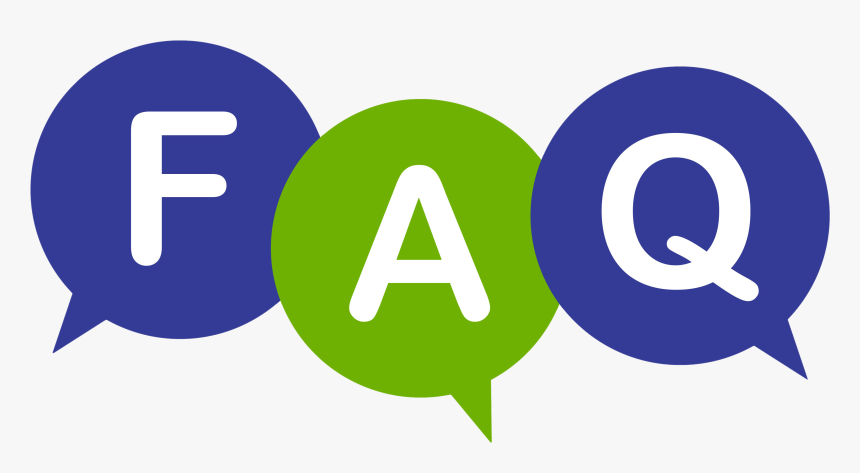
What makes IPTV for Android devices popular?
IPTV for Android allows users to access a wide range of content through their Android-based devices. Its popularity stems from ease of use, extensive platform support, and the ability to watch shows on the go, offering flexibility and convenience.
Can Formuler Z devices support other IPTV apps?
Yes, Formuler Z devices support a variety of IPTV apps. Users can explore multiple options from the Google Play Store, allowing them to choose the service that best fits their viewing habits and preferences.
What should I do if my IPTV service keeps buffering?
Buffering often indicates network instability. Consider adjusting app settings to reduce stream quality, check your internet connection, or upgrade bandwidth if necessary. Regularly clearing cache can also help enhance performance.
How can I access global IPTV services on Formuler Z?
Global IPTV services can easily be accessed by choosing IPTV apps that provide global content. By configuring international channels in your IPTV settings, you can explore content beyond local offerings.
Is VPN necessary for IPTV?
While not a necessity, using a VPN with IPTV enhances security by protecting your data privacy, especially when using public networks. This can also help access geographically restricted content.
what is m3u list? complete guide





